Overview
While exploring some interesting Linux applications, I stumbled across curseradio, a command-line radio player based on Python.
This application is fantastic and incredibly easy to install, so I wanted to
dedicate a post today to this app. Let's look at the features within the app and
then walk through the installation process I took to get curseradio working.
Features
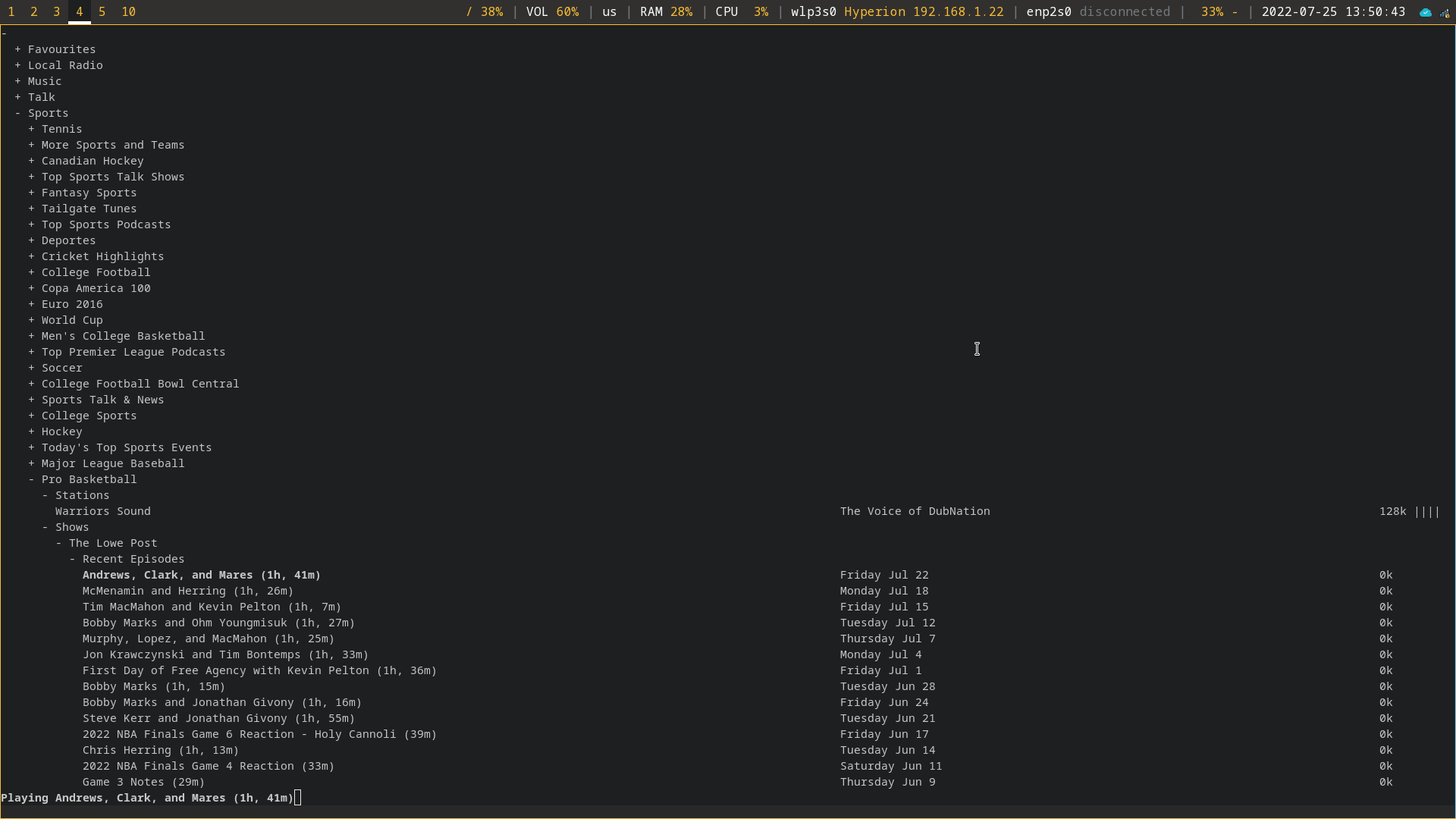
The radio player itself is quite minimal. As you can see in the screenshot above, it contains a simple plaintext list of all available categories, which can be broken down further and further. In addition, radio shows are available for listening, alongside regular radio stations.
For example, the Sports > Pro Basketball > Shows category contains a
number of specific shows related to Professional Basketball.
Aside from being able to play any of the listed stations/shows, you can make a
channel your favorite by pressing f. It will now show up at the top of the
radio player in the Favourites category.
Commands/Shortcuts
| Key(s) | Command |
|---|---|
| ↑, ↓ | navigate |
| PgUp, PgDn | navigate quickly |
| Home, End | to top/bottom |
| Enter | open/close folders, play stream |
| k | stop playing stream |
| q | quit |
| f | toggle favourite |
Installation
Dependencies
Before installing curseradio, a handful of system and Python packages are
required. To get started, install python3, pip3, and mpv on your system.
In this example, I'm using Fedora Linux, which uses the dnf package manager.
You may need to adjust this if you're using a different system.
Next, use pip3 to install requests, xdg, and lxml:
Repository Source Installation
Once all the dependencies are installed, we can clone the source code and enter that directory:
&&
Once you're within the curseradio directory, you can install the application
with the provided setup.py script.
In my case, I ran into a few errors and needed to create the folders that curseradio wanted to use for its installation. If you don't get any errors, you can skip this and run the app.
Run the Application
Once fully installed without errors, you can run the application!