Choosing Durable File Formats
TL;DR: Write in a format that can be easily rendered and read in plain-text mode (e.g.,
.txt,.md, etc.).
As I've written more and more over the years, I've found that my love of note-taking is always growing. Everything I learn or need to remember can be written down in a note and saved digitally, with no cost to myself. Unlike paper copies that need physical storage space, digital files simply need space on your local disk or cloud storage, which is fairly abundant these days.
However, I had a historical struggle with migration of notes between different apps that require different formats and applied proprietary styling. This meant that I had to go through each note during migration and edit the file to look presentable again.
For the last year or two, I have written everything exclusively in Markdown format. Small notes, long-form writings, and even these blog posts are all written in Markdown.
Why Markdown? While I do appreciate the simplicity of plain-text files without
any formatting, I often need visual cues such as heading and code blocks to keep
my thoughts straight. Markdown provides a minimal set of styling indicators for
me to style my notes without adding any proprietary, embedded data into the
files. If I want a top-level heading, I simply add a hash (#) before the line.
An added bonus is that even if a system doesn't understand Markdown, it will
render it as plain-text and I can read it just as easily.
For example, here's how TextEdit on macOS will open and display a Markdown file in plain-text, since it does contain any features to preview Markdown as HTML:
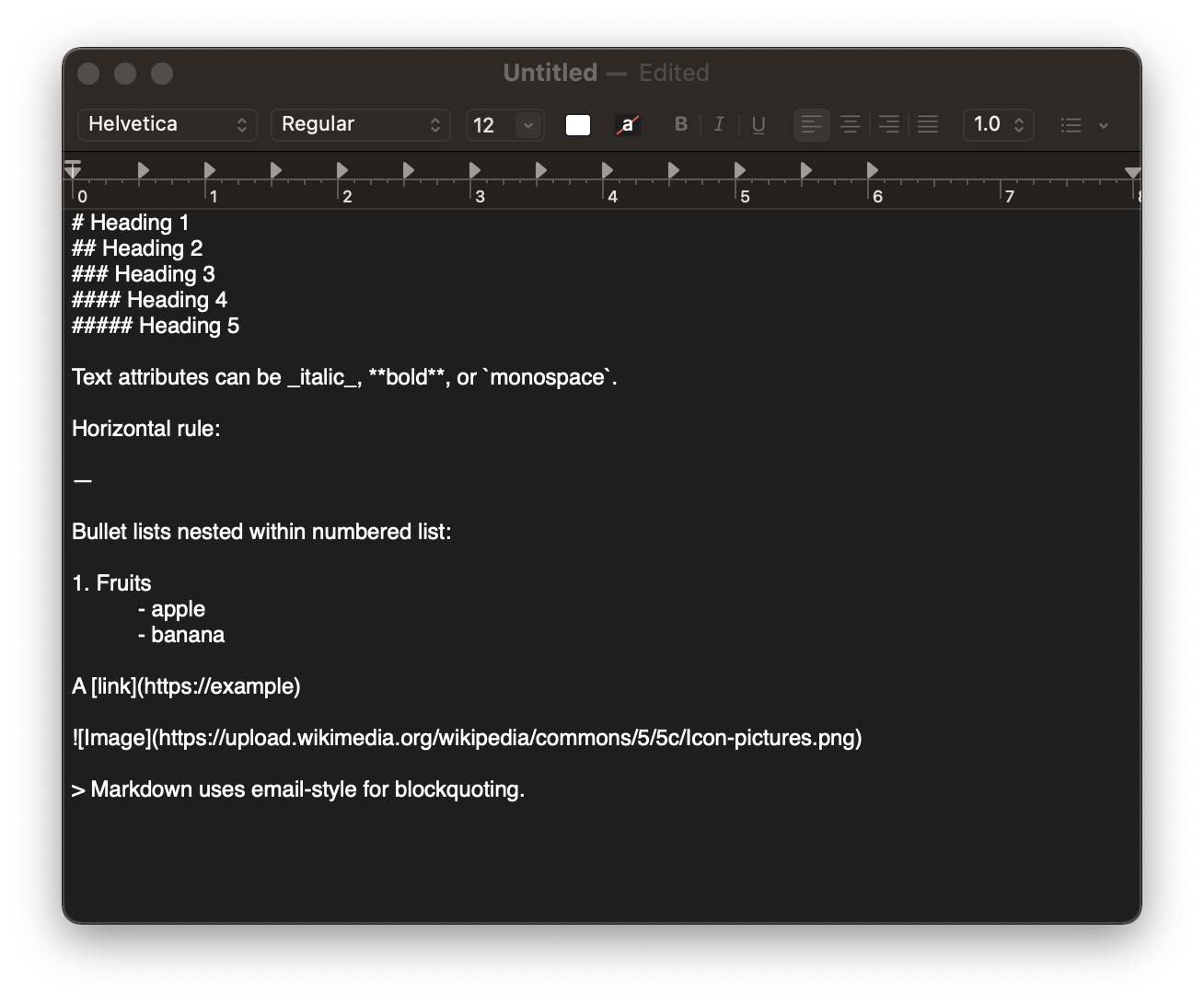
Saving & Syncing Files
In order to read and edit my notes across platforms, I use my personal cloud storage through Tresorit due to its native integration with macOS and iOS file managers. In addition, Tresorit works well on Debian-based Linux distros, which I used before macOS (and will likely switch back to in a few years).
You can use whatever sync software you want - syncing plain-text or markdown files is incredibly easy and fast, since the files are generally tiny.
Since the cloud storage syncs files automatically, there is no need for me to sync anything manually or kick-off a sync job to update my files. This means that I can edit on mobile, and it takes about 5-10 seconds to see the changes on desktop.
Version Control with Git
A different approach I've contemplated is storing my notes and attachments is using a hosted Git repository to track changes to the files. However, I don't want to rely on an external service that could potentially see into my data, even if the repository is private.
I might just do git init locally and then commit my changes each time I write
or update a note, but that seems to be a lot of work just for tracking changes -
which I don't necessarily care to know.
Backups!
One small addition to the storage/sync conversation is the idea of backups. Personally, I manually create periodic backups of my entire cloud storage, compress it into an archive, and store it on my home server.
To improve my workflow, I am going to be exploring options to automatically compress the mounted cloud directory and send it over to my server on a set schedule.
Writing on Desktop
Update (06.14.22): Since writing this post, I have reverted to simply keeping my
notesfolder open and opening notes individually in TextEdit for a more minimal and relaxing writing experience on the desktop.
The bulk of my writing occurs in a desktop environment, with a full keyboard layout and wide screen. I don't illustrate with a smart pen, I rarely use embedded images, and I love being able to see all of my notes/directories in a sidebar.
With this simple set of requirements, I chose Obsidian as my desktop text editor. Obsidian has some in-depth tools like a graph view, command palette, mentions, etc., but I've found that using it as a simple Markdown editor is incredibly easy and straightforward.
Here's an example of how my Markdown notes look when opened in plain-text mode:
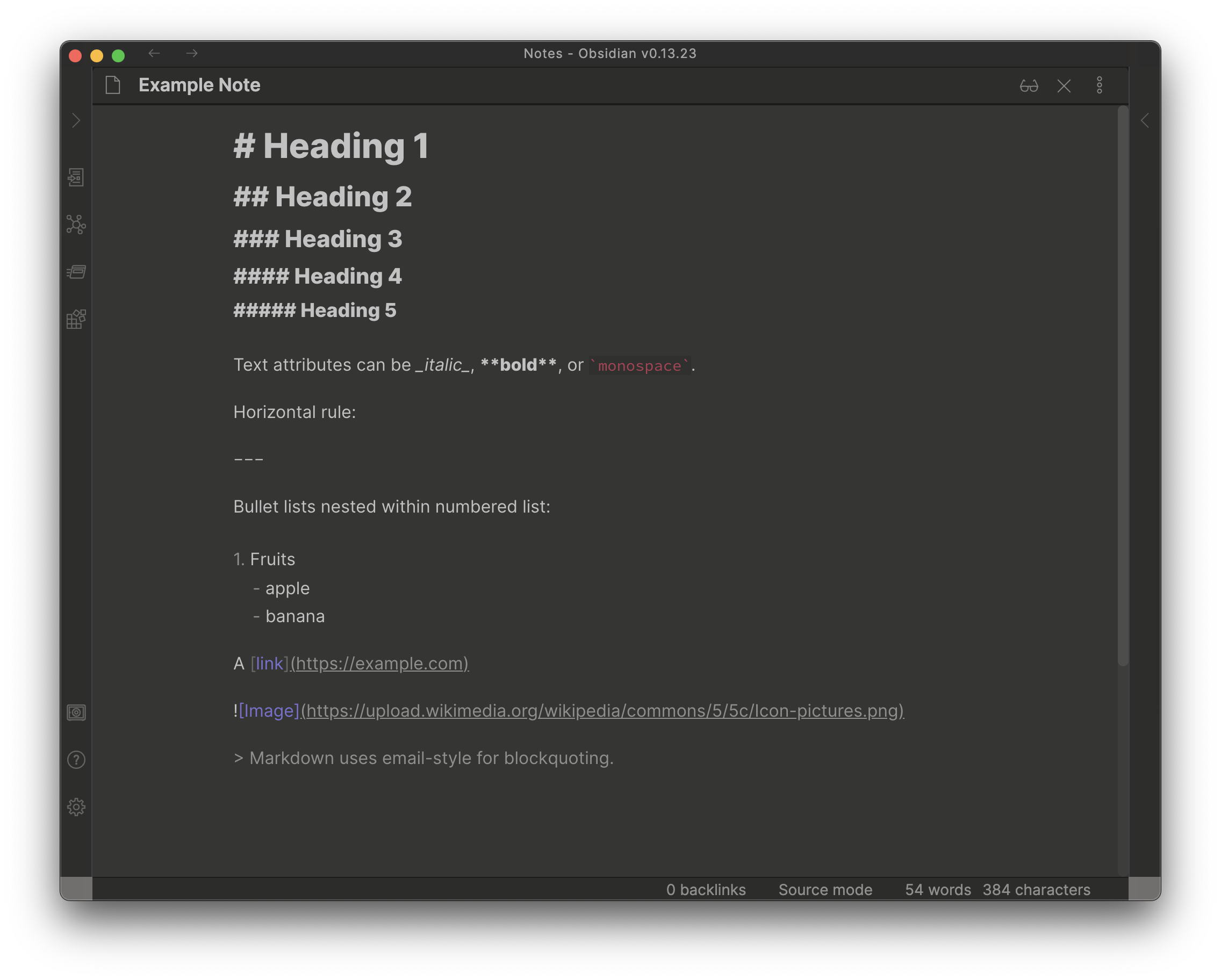
Here's the "live preview" version, where the Markdown is rendered into its HTML format:
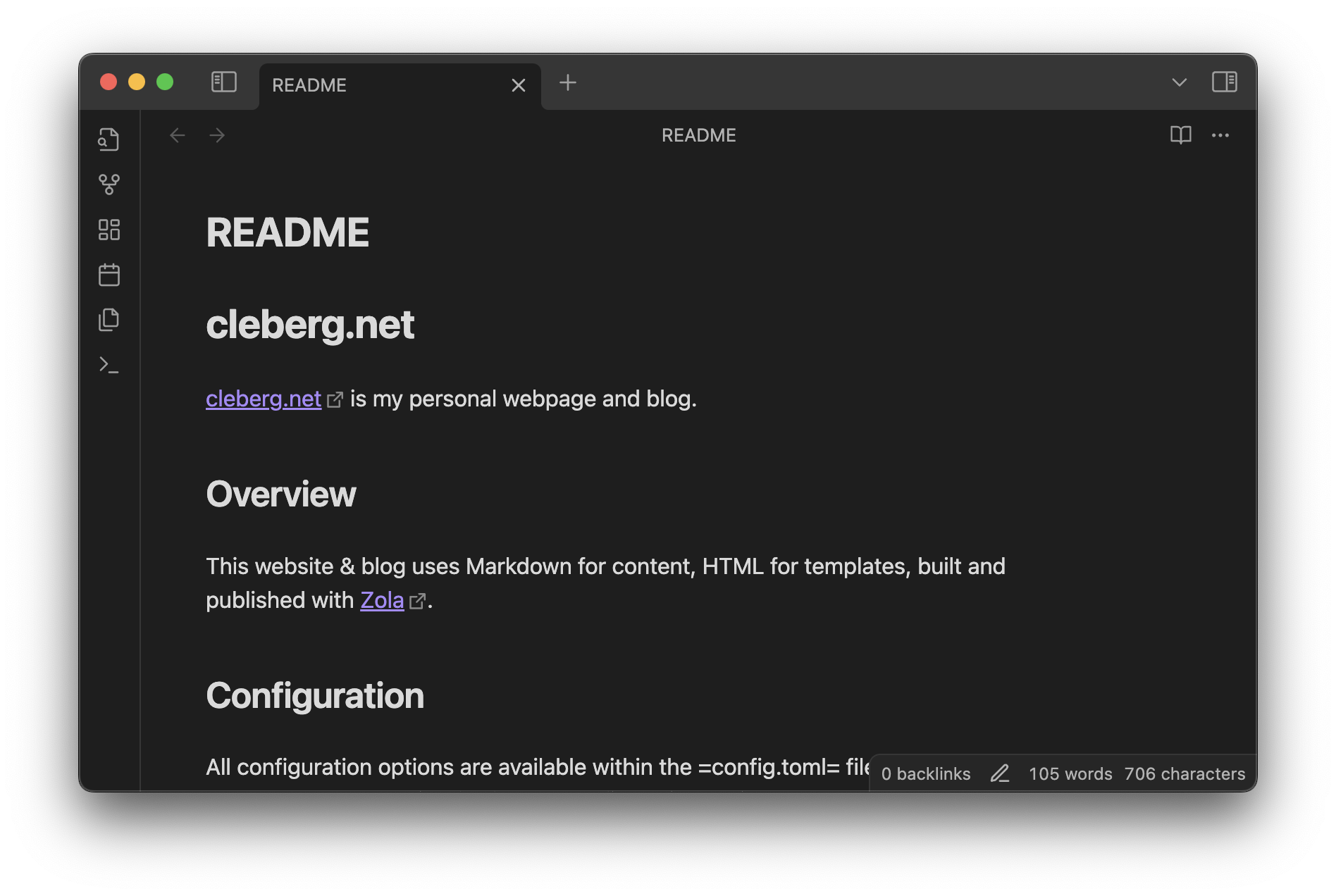
Programming on Desktop
While I was writing this, I realized I should specify that I don't use the same editor for writing notes and for writing code. For programming purposes, I use VSCodium as my development IDE.
Writing on Mobile
Personally, I write very little on mobile, except when needing to take important notes on-the-go. Any long-form writing, journals, etc. are done at home, where I always have my laptop available.
I wanted a simple and foolproof editor for iOS, preferably open-source. After a long journey of testing the few (& terrible) open-source iOS note-taking apps, I finally found a phenomenal one: Runestone. This app is fantastic for note-taking, has plenty of optional features, and integrates natively with the iOS file manager.
This app opens the iOS file manager and allows you to click any file you want, opens it up in an editor, and lets me save and close out of that note.
Quite simple but effective.