What is Baikal?
Baikal is a lightweight CalDAV + CardDAV server that you can self-host on your own machine. While I have tried (& failed) to get this CalDAV + CardDAV server running before, it was quite easy this time. Not really sure what I did differently this time, but I'm documenting my process here to ensure I don't forget.
Installation
First, create a folder on your server and open a docker-compose.yml file for
editing:
&&
Within this file, you'll need to paste the information below. You can customize
the ports section to use any port on your server to pass through to port 80 in
the container. You can also edit the volumes section to use docker volumes
instead of local folders.
"2"
ckulka/baikal:nginx
restart: always
- "8567:80"
- ./config:/var/www/baikal/config
- ./data:/var/www/baikal/Specific
Once finished with editing, save and close the file. Then, launch the docker container:
Intial Setup
As long as no issues came up when starting the container, you should be able to
visit the server's set-up page at http://<server_ip>:<port>. The application
will ask you to create an administrator account and choose the database type for
your storage. Personally, I opted to use SQLite.
Make sure the administrator credentials are adequate to protect against common attacks.
Creating Users
Once you've set up the application, you will be greeted by the Dashboard page, which will show the version of the app, status of the admin/CalDAV/CardDAV services, and the number of users, calendars, events, address books, and contacts.
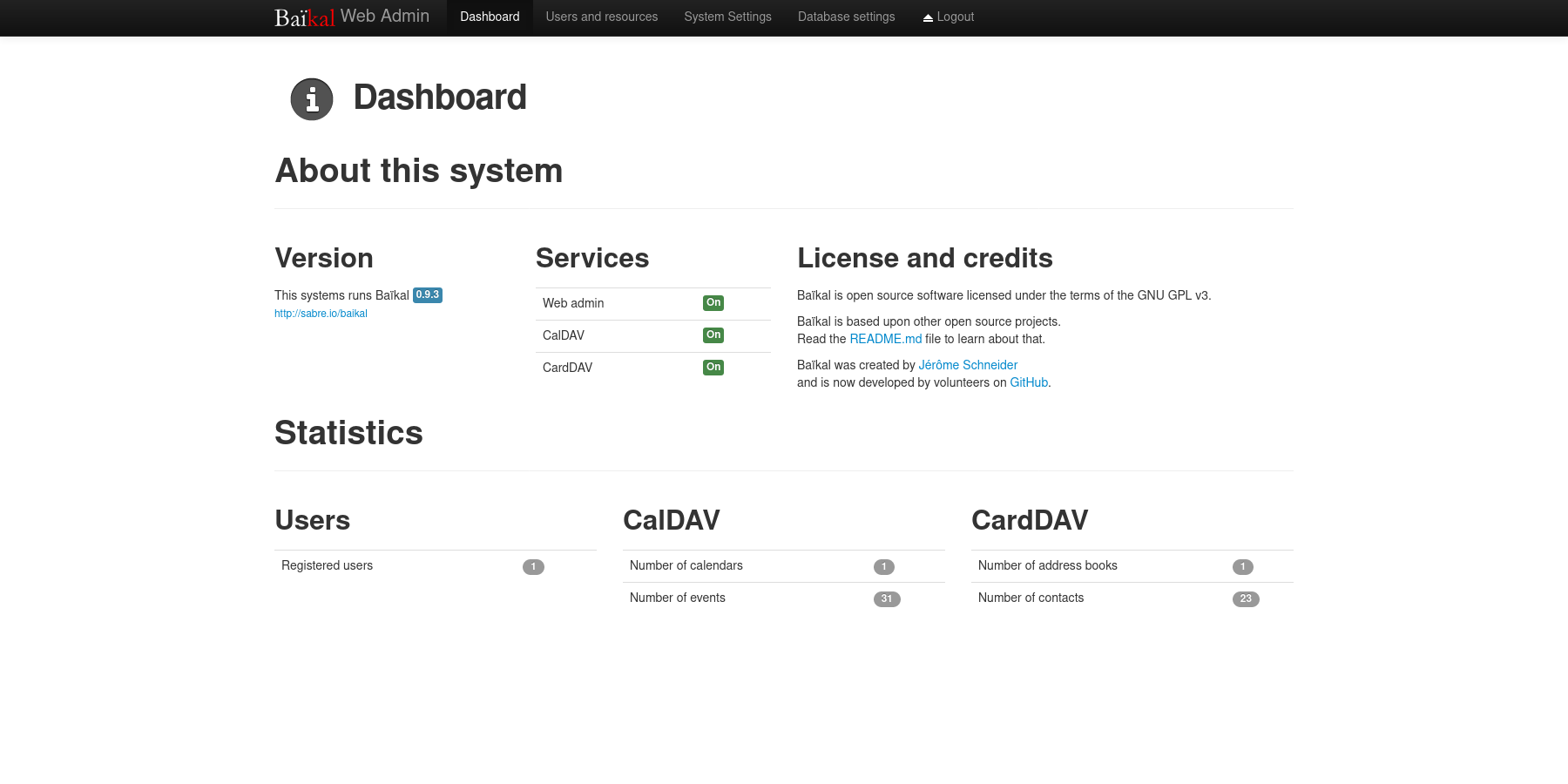
To create a new user, navigate to the Users and resources page. This process
is as simple as entering a username, password, and email.
Once a user has been created, you can create any number of calendars and address books for user, as well as inspect their information.
Setting Up a Public URL
Once your application is working locally, you can open access remotely via a URL by using a reverse-proxy like Nginx.
As a prerequisite, you must own a domain name and set up DNS records to point a domain name to the server hosting Baikal.
Start by navigating to your web server's configuration directory and create a new file for this application.
Within this file, paste in the configuration from below and change
dav.example.com to match the URL you'll be using.
server {
if ($host ~ ^[^.]+\.example\.com$) {
301 ;
}
[::]:80;
80;
dav.example.com;
404;
}
server {
[::]:443 ssl http2;
443 ssl http2;
dav.example.com;
/var/log/nginx/dav.access.log;
/var/log/nginx/dav.error.log;
location / {
1.1;
;
Host $host;
}
/etc/letsencrypt/live/example.com/fullchain.pem;
/etc/letsencrypt/live/example.com/privkey.pem;
include /etc/letsencrypt/options-ssl-nginx.conf;
/etc/letsencrypt/ssl-dhparams.pem;
}
For Nginx on Ubuntu, you'll need to symlink the configuration file to the
sites-enabled directory and then restart Nginx.
At this point, the Baikal server should be available over the internet at the URL configured above!
Configuring Clients
Lastly, configuring clients and applications is essential to making sure the DAV server is being fully utilized.
You can also use the Users and resources page to inspect a user's personal
link to their calendars and address books by clicking the info (i) button. It
will show a URI like /dav.php/calendars/your-user/default/.
However, I found that the following URL works for most applications:
/dav.php/principals/your-user/.
I used the principals URL above for Thunderbird (calendar, tasks, and
contacts), as well as iOS (calendar, tasks, and contacts) and everything works
flawlessly so far.
Syncing is quick between the server and clients, and I haven't seen any disruptions in the service or data integrity.