Table of Contents
1. Overview
SerenityOS is a unique operating system (OS) that I have seen pop up in my news feed a few times over the last few years, but I have never had time to test it out until now.
Testing out this system brought back fond memories of yellowed, modem-screeching, 100-pound computers that brought so many fond memories to my youth.
Per their website:
A graphical Unix-like operating system for desktop computers!
SerenityOS is a love letter to '90s user interfaces with a custom Unix-like core. It flatters with sincerity by stealing beautiful ideas from various other systems.
Roughly speaking, the goal is a marriage between the aesthetic of late-1990s productivity software and the power-user accessibility of late-2000s *nix.
This is a system by us, for us, based on the things we like.
2. Building
Your first question may be "Where's the iso?" and the answer is… there are none. SerenityOS does not provide pre-built images for testing. You must build the images yourself. This seems intentionally to limit participation to only those who are truly interested enough to learn how to build the OS.
2.1. Clone
In order to get started, you'll need to clone the source repository:
git clone https://github.com/SerenityOS/serenity && cd serenity
2.2. Build
Note that I followed the
Build
Instructions in the SerenityOS repository as of commit
660d2b53b1206e868d5470eee80b5e62d7e30da7. Things may have changed
since my installation, and you should double-check the instructions
first.
Regardless, I want to repeat my steps here to illustrate any errors or differing commands I needed to run in order to build and run SerenityOS.
Since I am running Fedora, I needed to install these packages in order to build the OS images:
sudo dnf install texinfo binutils-devel curl cmake mpfr-devel libmpc-devel gmp-devel e2fsprogs ninja-build patch ccache rsync @"C Development Tools and Libraries" @Virtualization
Next, make sure you're inside the serenity directory created earlier
during the git cloning process and process to build the toolchain:
Meta/serenity.sh rebuild-toolchain
Once the toolchain is built, you can Build and run the OS!
Meta/serenity.sh run
After this process is completed, the image should run automatically and launch.
3. Issues
I played around in SerenityOS for an hour or two in order to see what I could do and had a lot of fun with it. The only issue I ran into was a lack of working internet. I didn't try very hard, but I could tell that the main network link wasn't connecting to my Fedora host properly.
4. Screenshots
The initial launch of the image displays the SerenityOS desktop, with a simple terminal already launched:
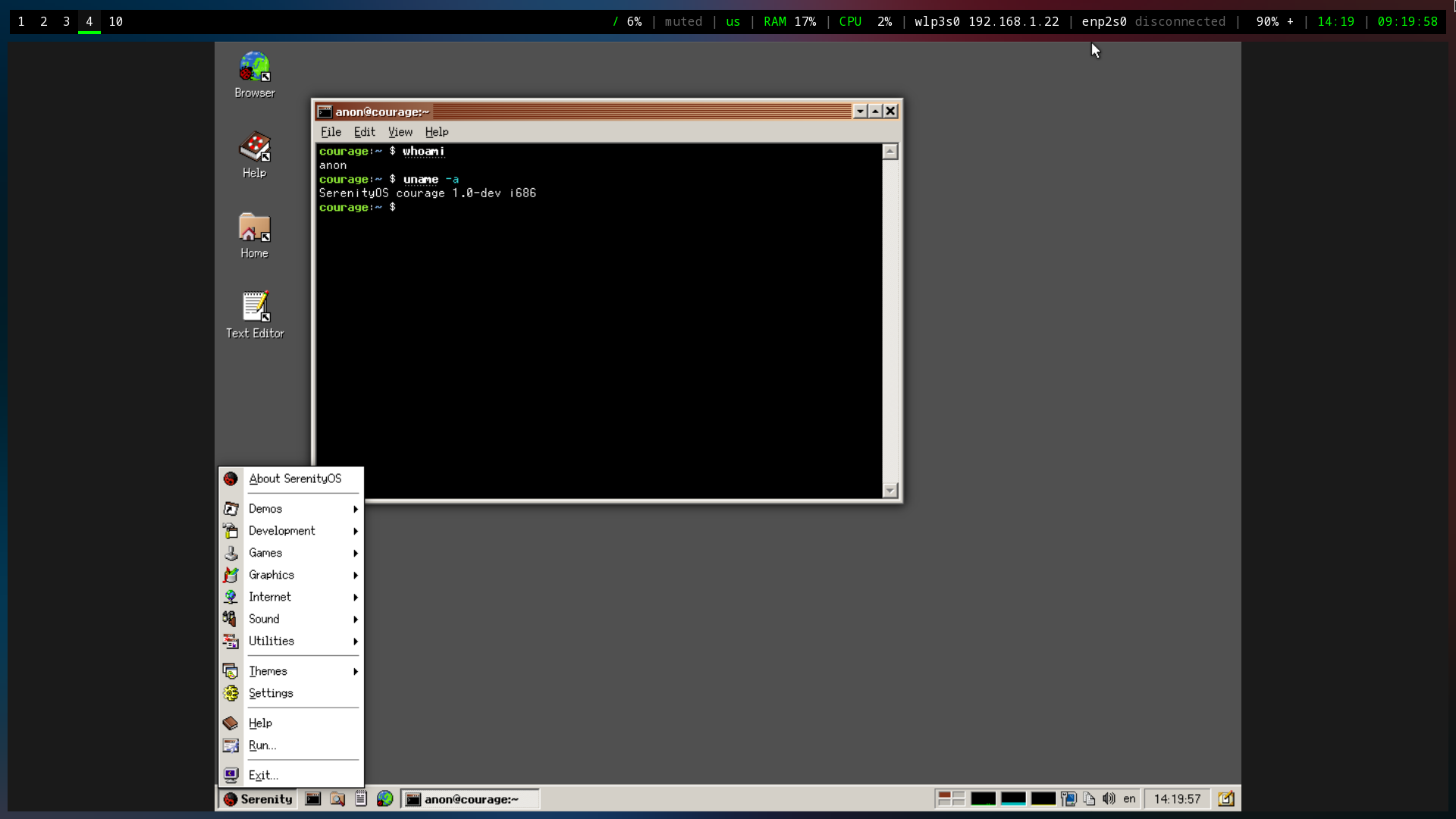
Figure 1: SerenityOS Terminal
Here you can see the Fire application (literally just shows fire burning), a browser with the local Serenity Browser page loaded, and a text editor.
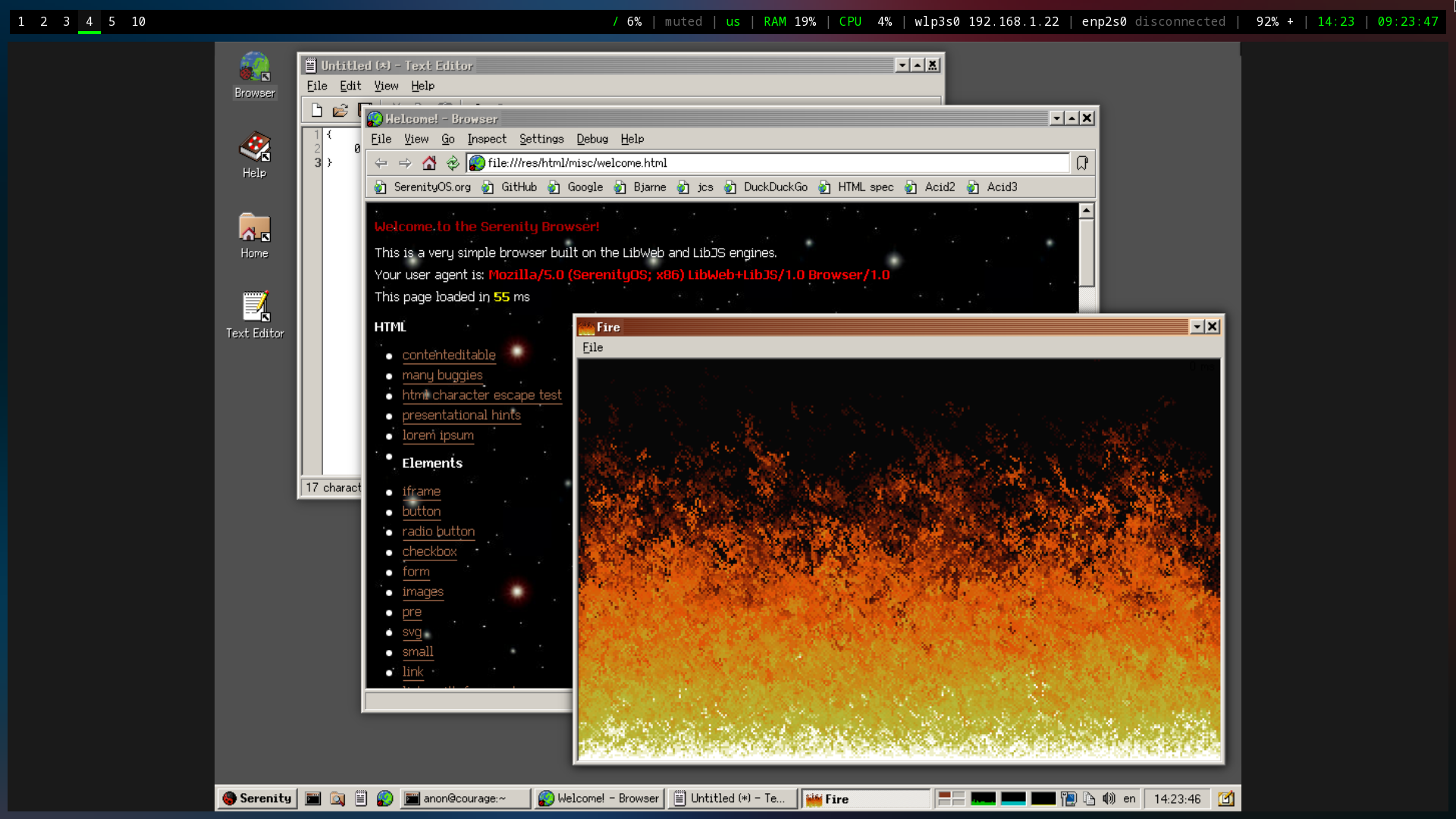
Figure 2: SerenityOS Fire
I also poked around the system utilities and found most tools you'd expect to find within a standard desktop.
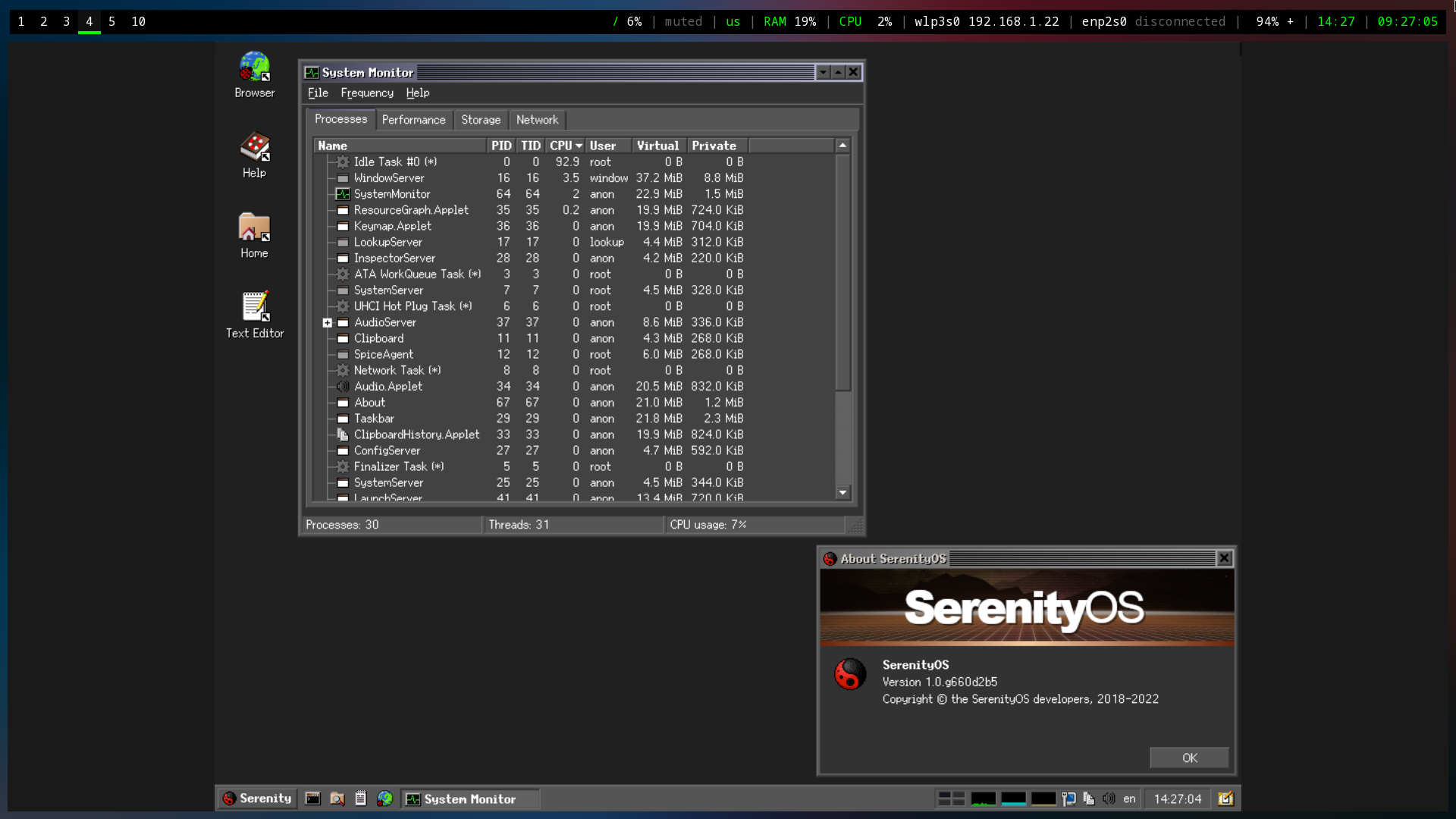
Figure 3: SerenityOS System Monitor
Lastly, I noted that the default desktop contains numerous pre-defined themes to choose from. This is a small piece, but it's actually wonderful to see desktop developers consider theming directly out of the box rather than using an addon-based mentality.
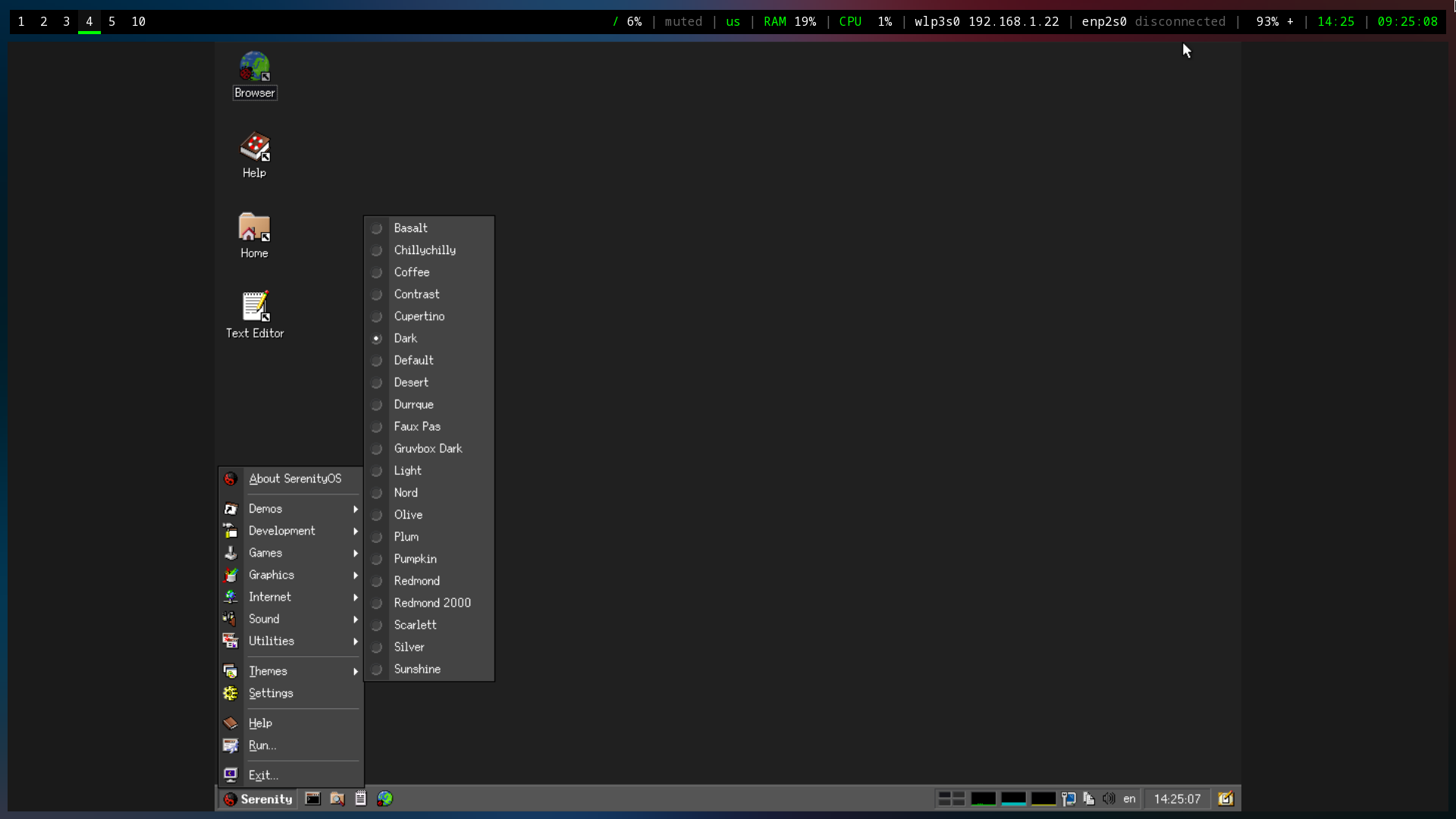
Figure 4: SerenityOS Themes
I didn't take a screenshot of the other pre-installed games, but I did spend nearly 30 minutes playing Solitaire before remembering that I was supposed to be writing a post about the OS.