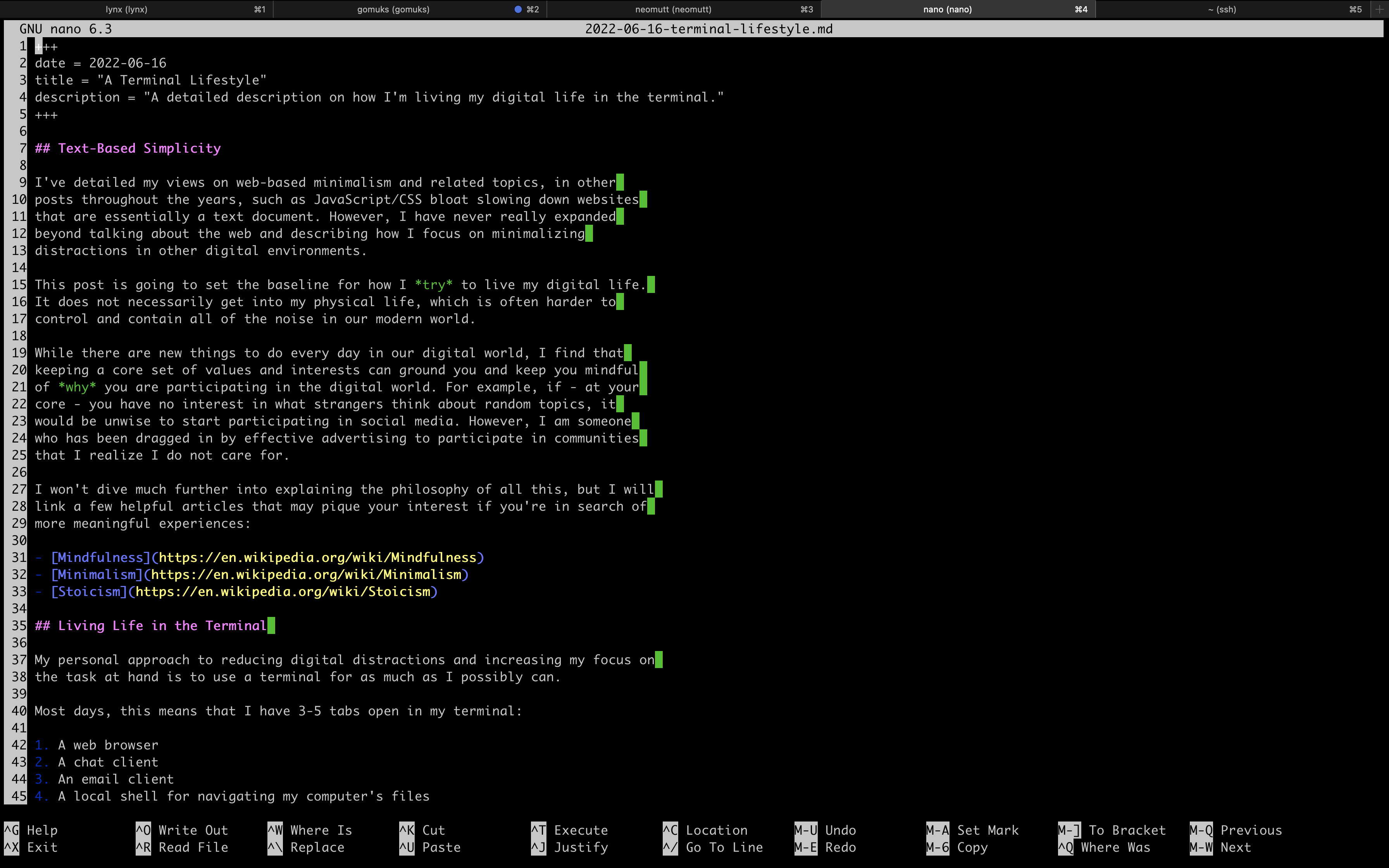Text-Based Simplicity
I've detailed my views on web-based minimalism and related topics in other posts throughout the years; e.g., JavaScript/CSS bloat slowing down websites that are essentially a text document. However, I have never really expanded beyond talking about the web and describing how I focus on minimizing distractions in other digital environments.
This post is going to set the baseline for how I try to live my digital life. It does not necessarily get into my physical life, which is often harder to control and contain all the noise in our modern world.
While there are new things to do every day in our digital world, I find that keeping a core set of values and interests can ground you and keep you mindful of why you are participating in the digital world. For example, if - at your core - you have no interest in what strangers think about random topics, it would be unwise to start participating in social media. However, I am someone who has been dragged in by effective advertising to participate in communities that I realize I do not care for.
I won't dive much further into explaining the philosophy of all this, but I will link a few helpful articles that may pique your interest if you're in search of more meaningful experiences:
Living Life in the Terminal
My personal approach to reducing digital distractions and increasing my focus on the task at hand is to use a terminal for as much as I possibly can.
Most days, this means that I have a few tabs open constantly in my terminal:
- A web browser
- A chat client
- An email client
- An RSS feed reader
- A local shell for navigating my computer's files
- A remote shell for managing servers and other machines
Beyond this, I rarely open other tabs or GUI applications, unless absolutely necessary. If you look, you may be surprised what can be accomplished in the terminal.
For example, I have moved my music and entertainment downloads to the terminal, along with my device VPN connections. I am exploring options for moving my RSS subscriptions to something like Newsboat, so that I can read my daily articles without all the fuss.
Now that we have some examples out of the way, let's dive into the specifics.
Browsing the Web
I'm going to start off with a hard topic for those who prefer to live in the terminal: web browsing. This task is made hard mostly by websites and web apps that require JavaScript to run. The other difficult part is that if you're using a text-based browser, that means images won't load (hopefully that's obvious).
I am using Lynx, a text-based browser that
runs quickly and easily in the terminal. Lynx allows me to browser most websites
by simply typing g and then typing in the URL I want.
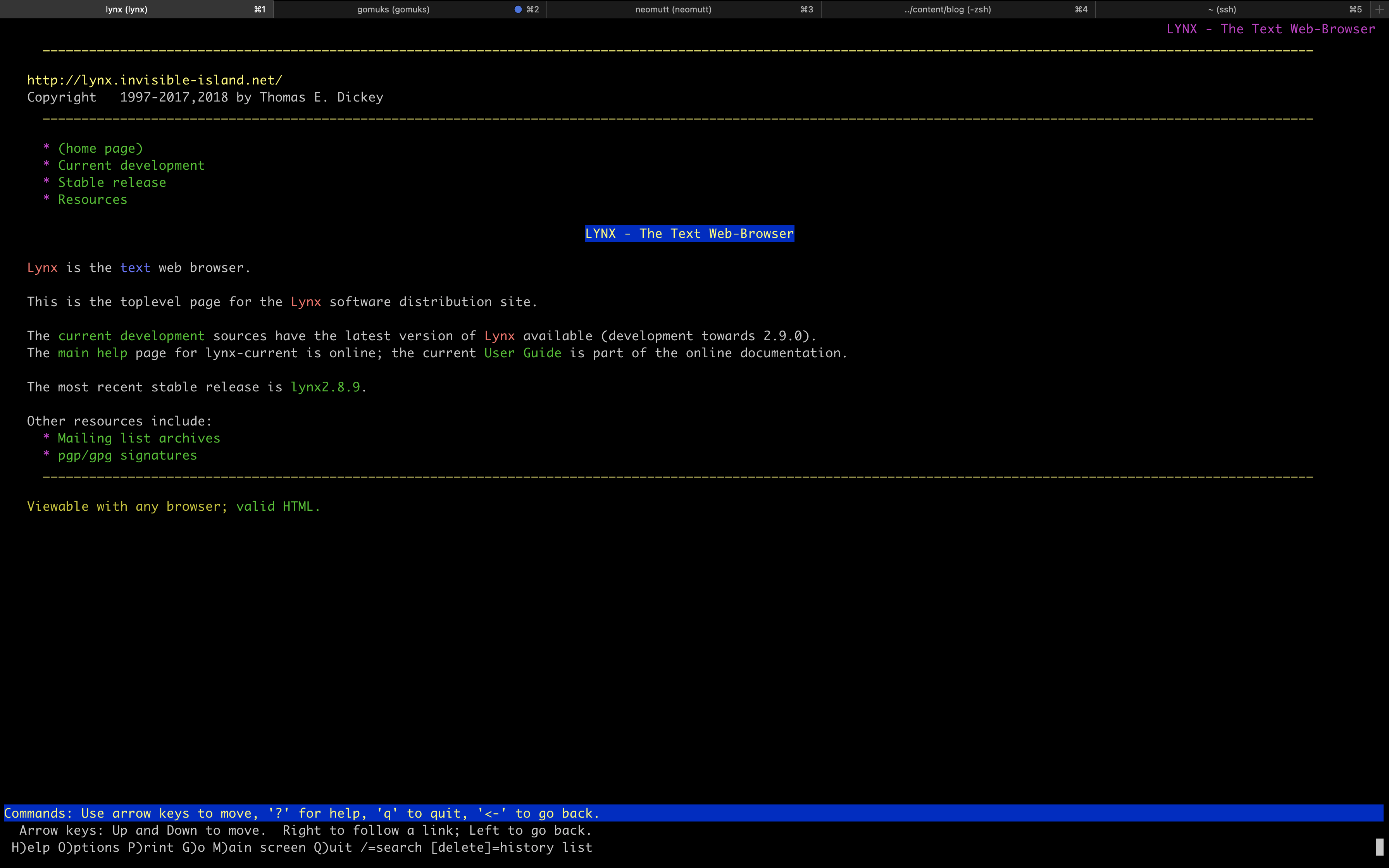
If you need a search engine while in Lynx, I recommend DuckDuckGo (Lite), which allows you to search the web using their text-only interface.
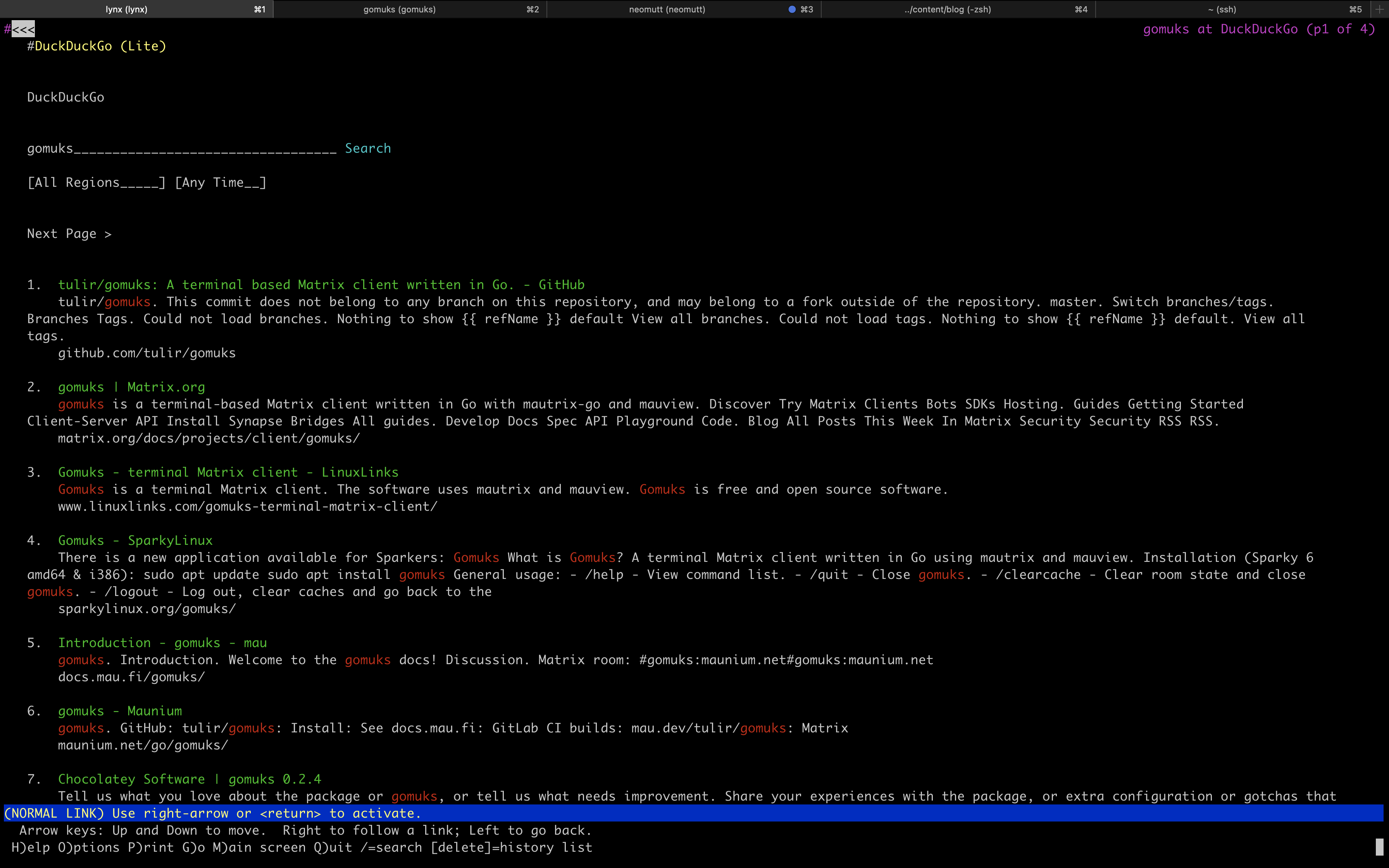
Eventually, you will run into websites that don't work (or are just too ugly and messy) in a text-only mode, and you'll be forced to switch over to a GUI browser to look at that site. Personally, I don't mind this as it doesn't happen as often as I thought it would.
The only time I need to do this is when I want to browse an image/video-focused webpage or if I need to log in to a site, and it doesn't support a text-only login page. For example, I am able to easily log in to Sourcehut in lynx.
Chatting with Friends
After web browsing activities, my main form of terminal communication is Matrix. I use the gomuks client currently.
This was incredibly easy to install on macOS (but I will need to see if it'll be just as easy on Linux when my new laptop arrives):
Once you launch gomuks, it will sync and require your username and password to login. After doing so, the only problem I ran into was verifying my gomuks client so that I could participate in rooms with E2EE.
Finally, I was able to verify the session by opening the Element desktop app (I assume you can do this in the browser and mobile app too, but I'm not sure) and manually verifying myself with this process:
- Open the Element desktop app
- Open a room I was a member of
- Open the
Room Infopane - Open the
Peoplemenu and search for myself - Click on my profile name
- Click on the session link under the
Securitysection and follow the prompts to manually verify the session
Overall, I like gomuks and am able to enjoy all the features I was using in Element. The only hiccup I have occurred is manually downloading images to view them, which can be annoying.
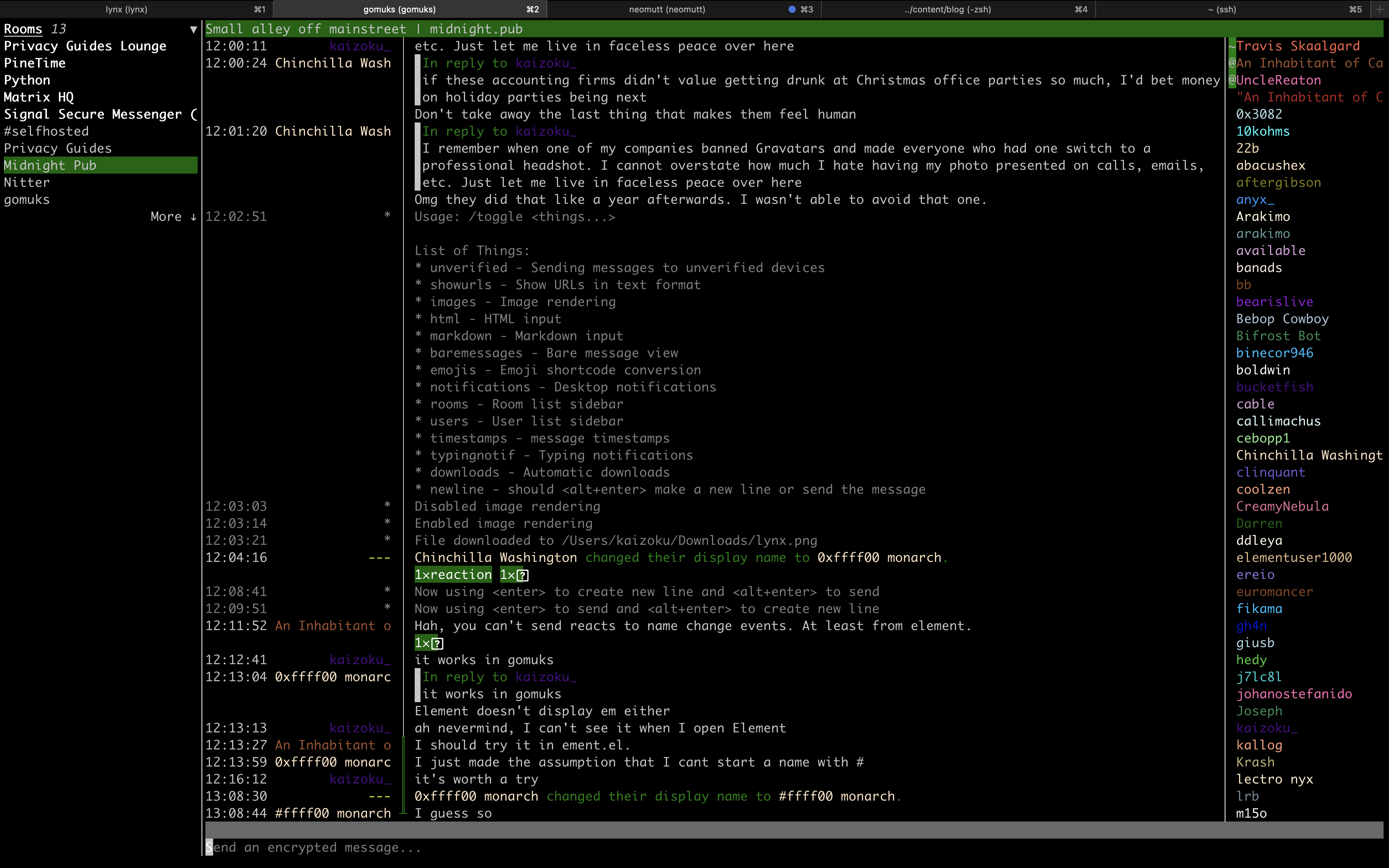
Moving email to the terminal has been the hardest of the tasks for me. Unlike web browsing, where I can simply decide to not look at a website that does not work in the terminal, I cannot simply ignore emails sent to me.
Personally, I am experimenting with neomutt as a potential email client.
However, this requires a TON of configuration and tweaking to get right. Even when I was able to set up neomutt, configure my email account, and customize a few personal preferences, a lot of emails still do not display correctly (mostly due to HTML and images).
I won't get into the details of configuring neomutt; I mostly followed this
blog post: Email in the Terminal: Configuring
Neomutt.
Finally, I have yet to figure out how to connect my GPG keys to neomutt, but
that's a problem for another day.
RSS Feed Reader
I have just started using Newsboat to read articles in my terminal and have found quick success with it.
I'll show you a quick screenshot first:
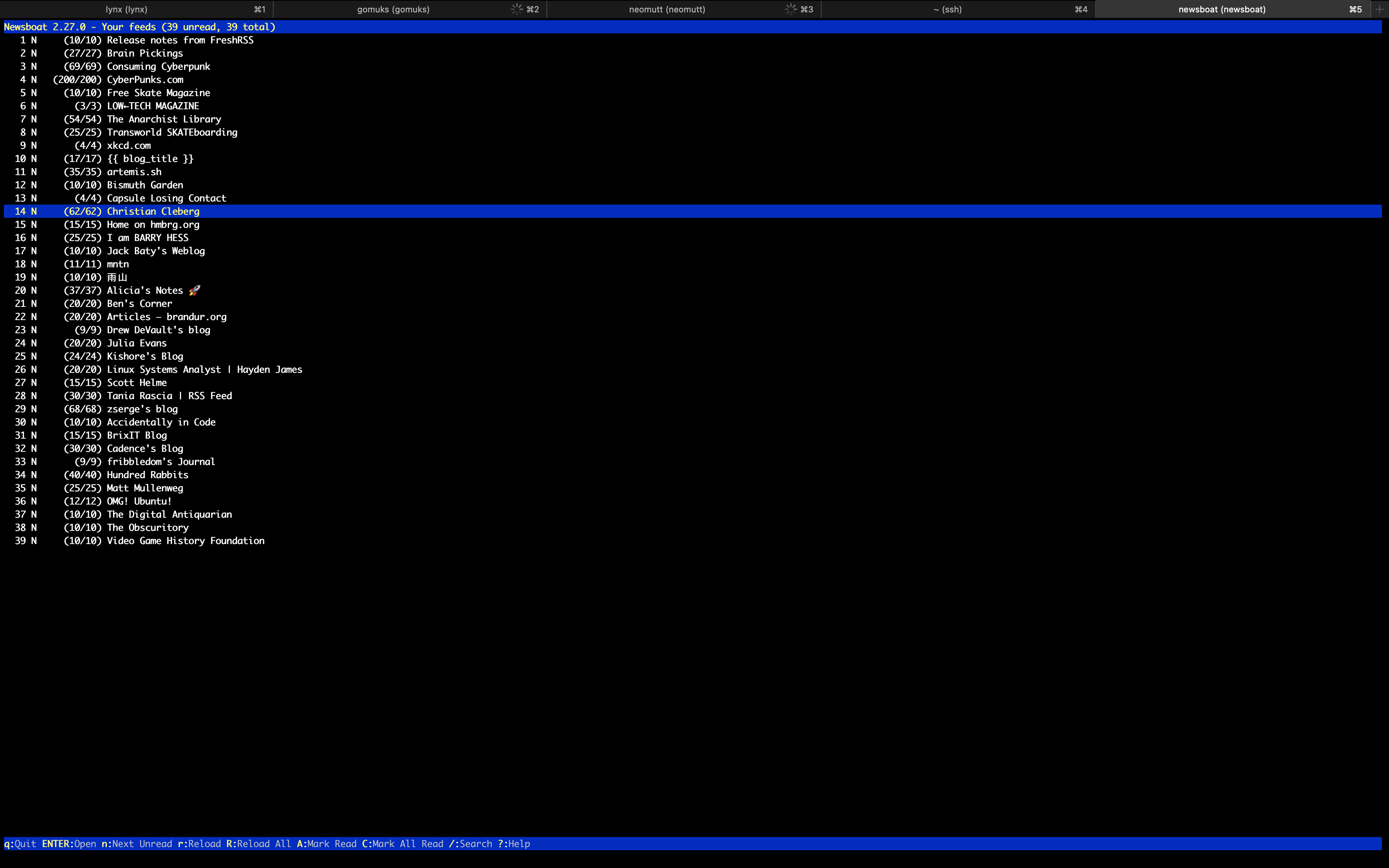
The configuration was super easy for this app; I simply installed the app, created a file for URLs, and imported my OPML subscriptions that I had exported out of my old feed reader:
Writing & Programming
Unfortunately, the weak link in my terminal-based environment right now is my grasp of the possibilities of editing files within a shell.
I am used to the easy extensions found in VSCodium and Kate, so I am slowly
learning how to mold the default editing tools to my needs. Currently, this
means I am using nano with the following configuration:
breaklonglines
autoindent
linenumbers
tabstospaces
tabsize 2
fill 80
This configuration allows nano to automatically hard-wrap lines at 80 characters, autoindent the wrapped lines (if the previous line was indented), use 2 spaces per tab, and display line numbers within each file I open.
I am currently looking to see if vim or emacs would be more useful for my
current needs, but I'm not in any rush, so I don't expect to find an answer
anytime soon.
With my current life demands, I am not programming at the moment and have not
explored the best terminal set-up for programming. However, I have seen many
peers find success configuring vim and emacs, so that's where I will start
when I pick my projects back up.