Personal Financial Tracking
For the last 6-ish years, I've tracked my finances in a spreadsheet. This is common practice in the business world, but any good dev will cringe at the thought of storing long-term data in a spreadsheet. A spreadsheet is not for long-term storage or as a source of data to pull data/reports.
As I wanted to expand the functionality of my financial data (e.g., adding more reports), I decided to migrate the data into a database. To run reports, I would query the database and use a language like Python or Javascript to process the data, perform calculations, and visualize the data.
SQLite
When choosing the type of database I wanted to use for this project, I was split between three options:
- MySQL: The database I have the most experience with and have used for years.
- PostgreSQL: A database I'm new to, but want to learn.
- SQLite: A database that I've used for a couple projects and have moderate experience.
I ended up choosing SQLite since it can be maintained within a single .sqlite
file, which allows me more flexibility for storage and backup. I keep this file
in my cloud storage and pull it up whenever needed.
GUI Editing
Since I didn't want to try and import 1000--1500 records into my new database via the command line, I opted to use DB Browser for SQLite (DB4S) as a GUI tool. This application is excellent, and I don't see myself going back to the CLI when working in this database.
DB4S allows you to copy a range of cells from a spreadsheet and paste it straight into the SQL table. I used this process for all 36 accounts, 1290 account statements, and 126 pay statements. Overall, I'm guessing this took anywhere between 4--8 hours. In comparison, it probably took me 2-3 days to initially create the spreadsheet.
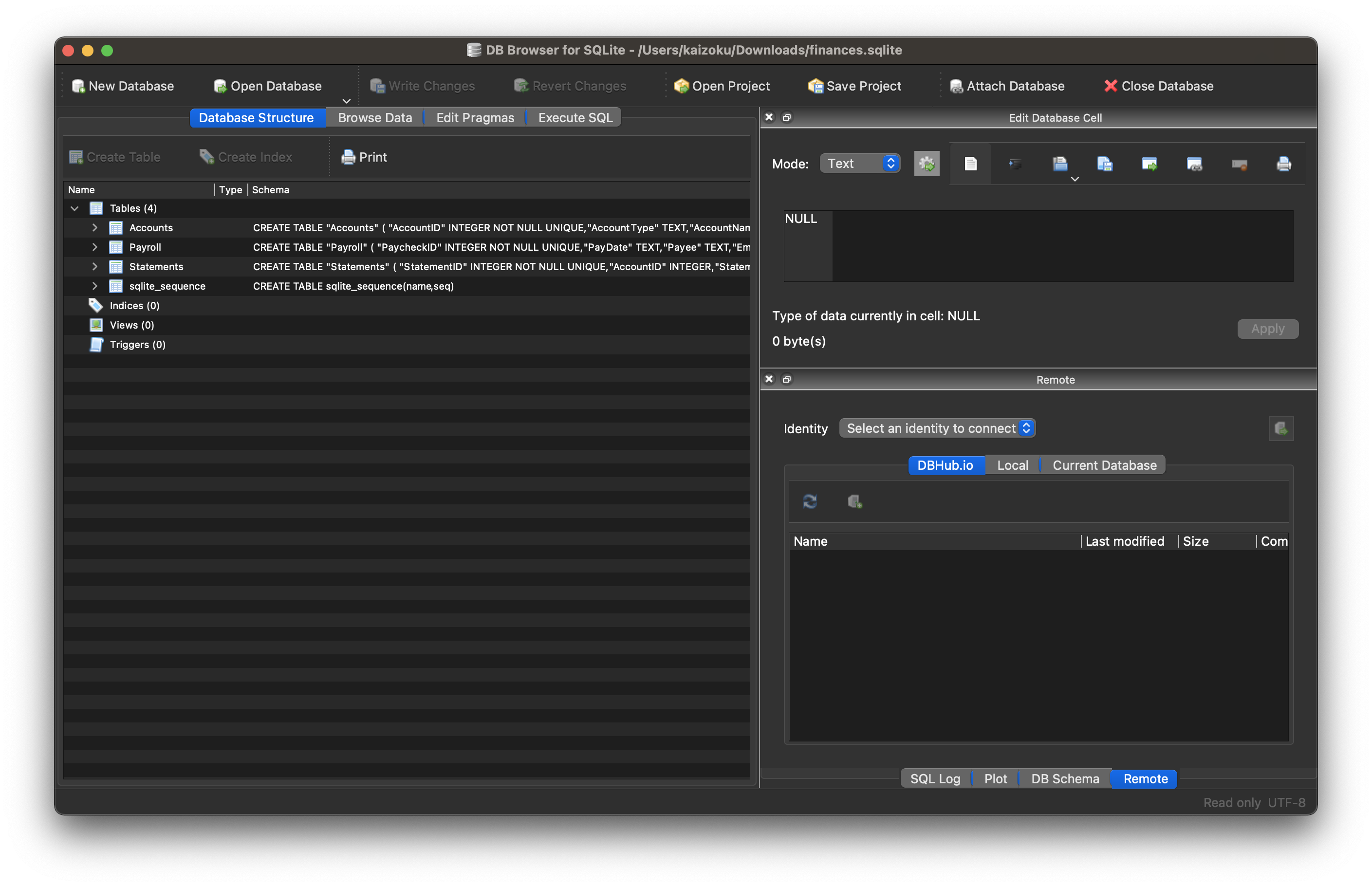
Schema
The schema for this database is actually extremely simple and involves only three tables (for now):
- Accounts
- Statements
- Payroll
Accounts
The Accounts table contains summary information about an account, such as a car loan or a credit card. By viewing this table, you can find high-level data, such as interest rate, credit line, or owner.
(
"AccountID" INTEGER NOT NULL UNIQUE,
"AccountType" TEXT,
"AccountName" TEXT,
"InterestRate" NUMERIC,
"CreditLine" NUMERIC,
"State" TEXT,
"Owner" TEXT,
"Co-Owner" TEXT,
PRIMARY KEY("AccountID" AUTOINCREMENT)
)
Statements
The Statements table uses the same unique identifier as the Accounts table, meaning you can join the tables to find a monthly statement for any of the accounts listed in the Accounts table. Each statement has an account ID, statement date, and total balance.
(
"StatementID" INTEGER NOT NULL UNIQUE,
"AccountID" INTEGER,
"StatementDate" INTEGER,
"Balance" NUMERIC,
PRIMARY KEY("StatementID" AUTOINCREMENT),
FOREIGN KEY("AccountID") REFERENCES "Accounts"("AccountID")
)
Payroll
The Payroll table is a separate entity, unrelated to the Accounts or Statements tables. This table contains all information you would find on a pay statement from an employer. As you change employers or obtain new perks/benefits, just add new columns to adapt to the new data.
(
"PaycheckID" INTEGER NOT NULL UNIQUE,
"PayDate" TEXT,
"Payee" TEXT,
"Employer" TEXT,
"JobTitle" TEXT,
"IncomeRegular" NUMERIC,
"IncomePTO" NUMERIC,
"IncomeHoliday" NUMERIC,
"IncomeBonus" NUMERIC,
"IncomePTOPayout" NUMERIC,
"IncomeReimbursements" NUMERIC,
"FringeHSA" NUMERIC,
"FringeStudentLoan" NUMERIC,
"Fringe401k" NUMERIC,
"PreTaxMedical" NUMERIC,
"PreTaxDental" NUMERIC,
"PreTaxVision" NUMERIC,
"PreTaxLifeInsurance" NUMERIC,
"PreTax401k" NUMERIC,
"PreTaxParking" NUMERIC,
"PreTaxStudentLoan" NUMERIC,
"PreTaxOther" NUMERIC,
"TaxFederal" NUMERIC,
"TaxSocial" NUMERIC,
"TaxMedicare" NUMERIC,
"TaxState" NUMERIC,
PRIMARY KEY("PaycheckID" AUTOINCREMENT)
)
Python Reporting
Once I created the database tables and imported all my data, the only step left was to create a process to report and visualize on various aspects of the data.
In order to explore and create the reports I'm interested in, I utilized a two-part process involving Jupyter Notebooks and Python scripts.
Step 1: Jupyter Notebooks
When I need to explore data, try different things, and re-run my code
cell-by-cell, I use Jupyter Notebooks. For example, I explored the Accounts
table until I found the following useful information:
# Set up database filename and connect
=
=
=
# Set global matplotlib variables
%
=
=
=
=
=
# Display graph
Step 2: Python Scripts
Once I explored enough through the notebooks and had a list of reports I wanted, I moved on to create a Python project with the following structure:
finance/
├── notebooks/
│ │ ├── account_summary.ipynb
│ │ ├── account_details.ipynb
│ │ └── payroll.ipynb
├── public/
│ │ ├── image-01.png
│ │ └── image-0X.png
├── src/
│ └── finance.sqlite
├── venv/
├── _init.py
├── database.py
├── process.py
├── requirements.txt
└── README.md
This structure allows me to:
- Compile all required python packages into
requirements.txtfor easy installation if I move to a new machine. - Activate a virtual environment in
venv/so I don't need to maintain a system-wide Python environment just for this project. - Keep my
notebooks/folder to continuously explore the data as I see fit. - Maintain a local copy of the database in
src/for easy access. - Export reports, images, HTML files, etc. to
public/.
Now, onto the differences between the code in a Jupyter Notebook and the actual
Python files. To create the report in the Notebook snippet above, I created the
following function inside process.py:
# Create summary pie chart
=
=
=
=
=
=
=
=
=
The result? A high-quality pie chart that is read directly by the
public/index.html template I use.
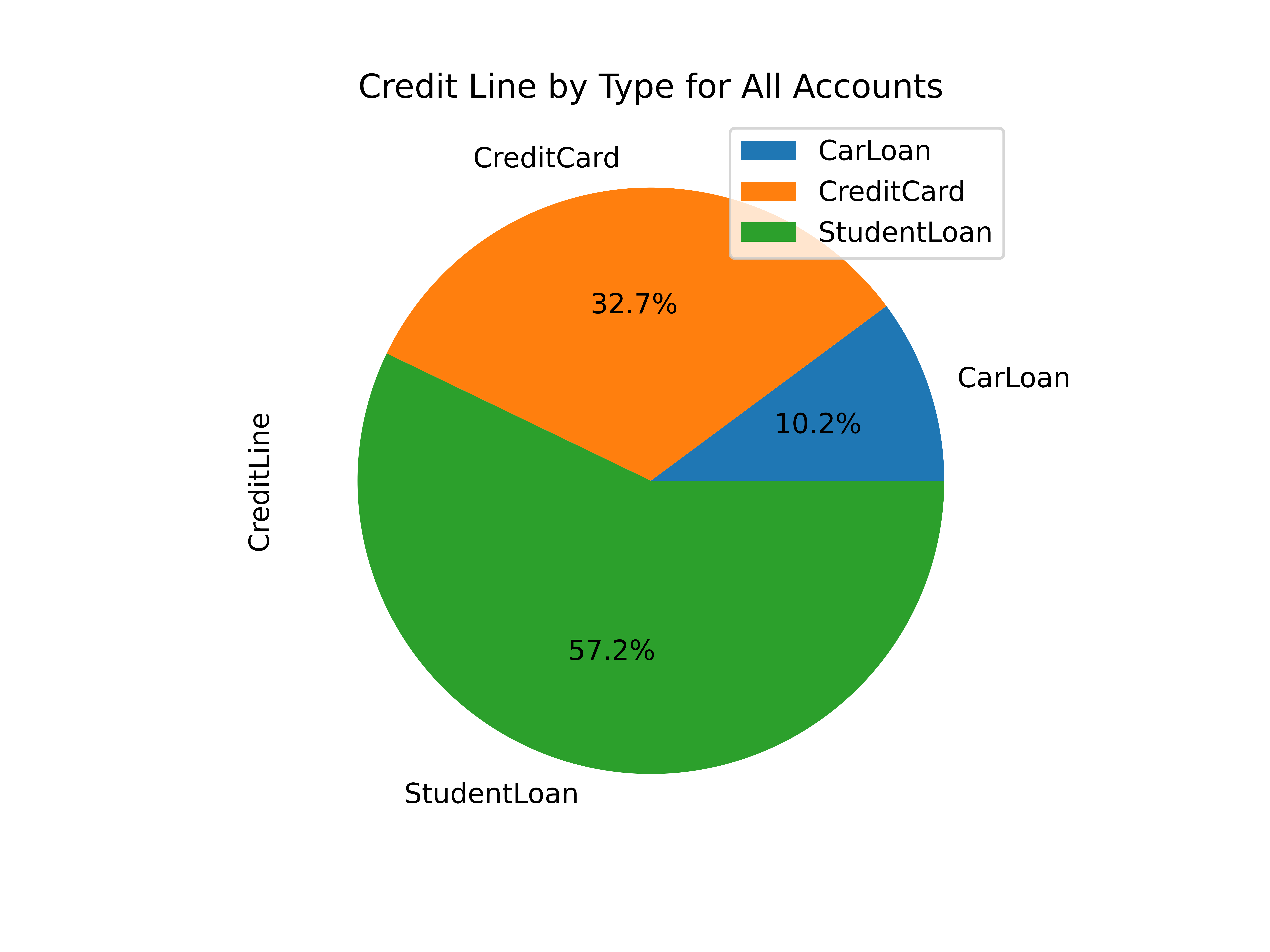
Other charts generated by this project include:
- Charts of account balances over time.
- Line chart of effective tax rate (taxes divided by taxable income).
- Salary projections and error limits using past income and inflation rates.
- Multi-line chart of gross income, taxable income, and net income.
The best thing about this project? I can improve it at any given time, shaping it into whatever helps me the most for that time. I imagine that I will be introducing an asset tracking table soon to track the depreciating value of cars, houses, etc. Who knows what's next?